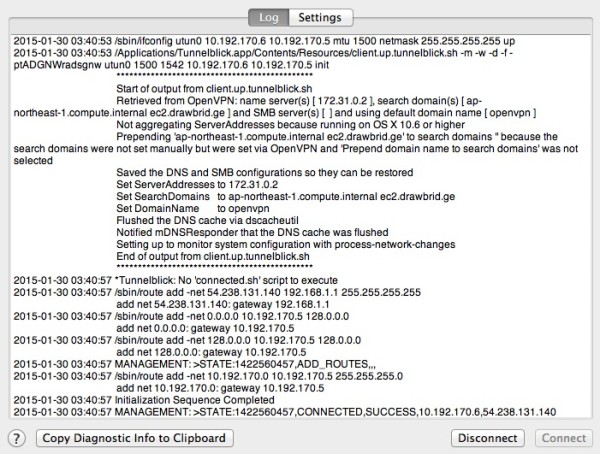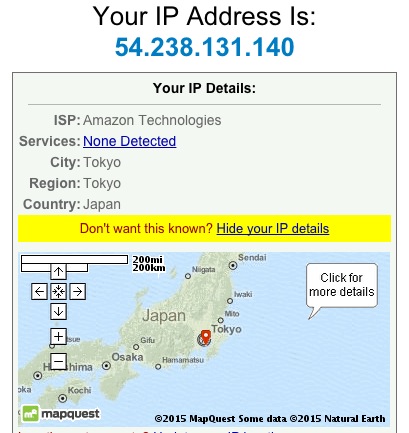在CentOS 6上部署OpenVPN Server
参考资料:
https://www.digitalocean.com/community/tutorials/how-to-setup-and-configure-an-openvpn-server-on-centos-6
http://www.unixmen.com/setup-openvpn-server-client-centos-6-5/
http://docs.ucloud.cn/software/vpn/OpenVPN4CentOS.html
相关配置:
OS: CentOS 6.4 x86_64 Minimal
1. 安装EPEL扩展库
# yum install http://dl.fedoraproject.org/pub/epel/6/i386/epel-release-6-8.noarch.rpm
2. 安装所需依赖软件包
# yum install -y openssl openssl-devel lzo lzo-devel pam pam-devel automake pkgconfig
3. 安装OpenVPN
# yum install openvpn
4. 下载easy-rsa 2.x
# wget https://github.com/OpenVPN/easy-rsa/archive/release/2.x.zip
# unzip 2.x.zip
# cd easy-rsa-release-2.x
# cp -rf easy-rsa /etc/openvpn/
5. 配置easy-rsa vars
# cd /etc/openvpn/easy-rsa/2.0/
# ln -s openssl-1.0.0.cnf openssl.cnf
# chmod +x vars
修改vars文件中以下配置项:
# vim vars
... # Increase this to 2048 if you # are paranoid. This will slow # down TLS negotiation performance # as well as the one-time DH parms # generation process. export KEY_SIZE=1024 ... # These are the default values for fields # which will be placed in the certificate. # Don't leave any of these fields blank. export KEY_COUNTRY="JP" export KEY_PROVINCE="JP" export KEY_CITY="Tokyo" export KEY_ORG="awsok.com" export KEY_EMAIL="awsok@gmail.com" export KEY_OU="MyOrganizationalUnit" ...
执行vars文件使环境变量生效:
# source ./vars
NOTE: If you run ./clean-all, I will be doing a rm -rf on /etc/openvpn/easy-rsa/2.0/keys
6. 生成所需的各种证书文件
清除旧的证书:
# ./clean-all
生成服务器端CA证书,由于在vars文件中做过缺省设置,在出现交互界面时,直接一路回车即可:
# ./build-ca
Generating a 1024 bit RSA private key ..............................++++++ .....................................++++++ writing new private key to 'ca.key' ----- You are about to be asked to enter information that will be incorporated into your certificate request. What you are about to enter is what is called a Distinguished Name or a DN. There are quite a few fields but you can leave some blank For some fields there will be a default value, If you enter '.', the field will be left blank. ----- Country Name (2 letter code) [JP]: State or Province Name (full name) [JP]: Locality Name (eg, city) [Tokyo]: Organization Name (eg, company) [awsok.com]: Organizational Unit Name (eg, section) [MyOrganizationalUnit]: Common Name (eg, your name or your server's hostname) [awsok.com CA]: Name [EasyRSA]: Email Address [awsok@gmail.com]:
生成服务器证书,仍然是在出现交互界面时,直接一路回车,并在结尾询问[y/n]时输入y即可:
# ./build-key-server awsok.com
Generating a 1024 bit RSA private key ............++++++ ................++++++ writing new private key to 'awsok.com.key' ----- You are about to be asked to enter information that will be incorporated into your certificate request. What you are about to enter is what is called a Distinguished Name or a DN. There are quite a few fields but you can leave some blank For some fields there will be a default value, If you enter '.', the field will be left blank. ----- Country Name (2 letter code) [JP]: State or Province Name (full name) [JP]: Locality Name (eg, city) [Tokyo]: Organization Name (eg, company) [awsok.com]: Organizational Unit Name (eg, section) [MyOrganizationalUnit]: Common Name (eg, your name or your server's hostname) [awsok.com]: Name [EasyRSA]: Email Address [awsok@gmail.com]: Please enter the following 'extra' attributes to be sent with your certificate request A challenge password []: An optional company name []: Using configuration from /etc/openvpn/easy-rsa/2.0/openssl-1.0.0.cnf Check that the request matches the signature Signature ok The Subject's Distinguished Name is as follows countryName :PRINTABLE:'JP' stateOrProvinceName :PRINTABLE:'JP' localityName :PRINTABLE:'Tokyo' organizationName :PRINTABLE:'awsok.com' organizationalUnitName:PRINTABLE:'MyOrganizationalUnit' commonName :PRINTABLE:'awsok.com' name :PRINTABLE:'EasyRSA' emailAddress :IA5STRING:'awsok@gmail.com' Certificate is to be certified until Jan 26 09:49:38 2025 GMT (3650 days) Sign the certificate? [y/n]:y 1 out of 1 certificate requests certified, commit? [y/n]y Write out database with 1 new entries Data Base Updated
生成DH验证文件:
# ./build-dh
Generating DH parameters, 1024 bit long safe prime, generator 2 This is going to take a long time ................................+.............++*++*++*
生成TLS私密文件:
# cd keys
# openvpn –genkey –secret ta.key
# cd ..
生成客户端证书,例如awsok与awsok1两个用户:
# ./build-key awsok1
Generating a 1024 bit RSA private key .++++++ ..........................................................................++++++ writing new private key to 'awsok1.key' ----- You are about to be asked to enter information that will be incorporated into your certificate request. What you are about to enter is what is called a Distinguished Name or a DN. There are quite a few fields but you can leave some blank For some fields there will be a default value, If you enter '.', the field will be left blank. ----- Country Name (2 letter code) [JP]: State or Province Name (full name) [JP]: Locality Name (eg, city) [Tokyo]: Organization Name (eg, company) [heylinux.com]: Organizational Unit Name (eg, section) [MyOrganizationalUnit]: Common Name (eg, your name or your server's hostname) [awsok]: Name [EasyRSA]: Email Address [awsok@gmail.com]: Please enter the following 'extra' attributes to be sent with your certificate request A challenge password []: An optional company name []: Using configuration from /etc/openvpn/easy-rsa/2.0/openssl-1.0.0.cnf Check that the request matches the signature Signature ok The Subject's Distinguished Name is as follows countryName :PRINTABLE:'JP' stateOrProvinceName :PRINTABLE:'JP' localityName :PRINTABLE:'Tokyo' organizationName :PRINTABLE:'awsok.com' organizationalUnitName:PRINTABLE:'MyOrganizationalUnit' commonName :PRINTABLE:'eric' name :PRINTABLE:'EasyRSA' emailAddress :IA5STRING:'awsok@awsok.com' Certificate is to be certified until Jan 26 09:52:03 2025 GMT (3650 days) Sign the certificate? [y/n]:y 1 out of 1 certificate requests certified, commit? [y/n]y Write out database with 1 new entries Data Base Updated
# ./build-key awsok
Generating a 1024 bit RSA private key ......................++++++ ......................++++++ writing new private key to 'awsok.key' ----- You are about to be asked to enter information that will be incorporated into your certificate request. What you are about to enter is what is called a Distinguished Name or a DN. There are quite a few fields but you can leave some blank For some fields there will be a default value, If you enter '.', the field will be left blank. ----- Country Name (2 letter code) [JP]: State or Province Name (full name) [JP]: Locality Name (eg, city) [Tokyo]: Organization Name (eg, company) [awsok.com]: Organizational Unit Name (eg, section) [MyOrganizationalUnit]: Common Name (eg, your name or your server's hostname) [awsok]: Name [EasyRSA]: Email Address [awsok@gmail.com]: Please enter the following 'extra' attributes to be sent with your certificate request A challenge password []: An optional company name []: Using configuration from /etc/openvpn/easy-rsa/2.0/openssl-1.0.0.cnf Check that the request matches the signature Signature ok The Subject's Distinguished Name is as follows countryName :PRINTABLE:'JP' stateOrProvinceName :PRINTABLE:'JP' localityName :PRINTABLE:'Tokyo' organizationName :PRINTABLE:'awsok.com' organizationalUnitName:PRINTABLE:'MyOrganizationalUnit' commonName :PRINTABLE:'awsok' name :PRINTABLE:'EasyRSA' emailAddress :IA5STRING:'awsok@gmail.com' Certificate is to be certified until Jan 26 09:52:49 2025 GMT (3650 days) Sign the certificate? [y/n]:y 1 out of 1 certificate requests certified, commit? [y/n]y Write out database with 1 new entries Data Base Updated
7. 编辑服务器配置文件:
# vim /etc/openvpn/server.conf
port 1194 proto udp dev tun ca /etc/openvpn/easy-rsa/2.0/keys/ca.crt cert /etc/openvpn/easy-rsa/2.0/keys/awsok.com.crt key /etc/openvpn/easy-rsa/2.0/keys/awsok.com.key dh /etc/openvpn/easy-rsa/2.0/keys/dh1024.pem server 10.192.170.0 255.255.255.0 ifconfig-pool-persist ipp.txt push "redirect-gateway def1 bypass-dhcp" push "dhcp-option DNS 172.31.0.2" push "dhcp-option DOMAIN-SEARCH ap-northeast-1.compute.internal" push "dhcp-option DOMAIN-SEARCH ec2.drawbrid.ge" client-to-client keepalive 10 120 comp-lzo user nobody group nobody persist-key persist-tun status /var/log/openvpn/openvpn-status.log log /var/log/openvpn/openvpn.log log-append /var/log/openvpn/openvpn.log verb 3
注解:在以上配置文件中,
采用了udp协议,较tcp协议而言,在较差的网络情况下效果更好;
指定了ca, cert, key, dh等文件的具体路径;
分配了virtual IP地址段10.192.170.0给VPN客户端;
启用了ipp.txt作为客户端和virtual IP的对应表,以方便客户端重新连接可以获得同样的IP;
启用了redirect-gateway的push功能,这样客户端会在连接后默认设置为所有流量都经过服务器;
启用了dhcp-option的push功能,这样可以将EC2的默认DNS解析配置推送到客户端,并自动配置其DNS解析文件(如MacOS中的/etc/resolv.conf);
启用了client-to-client,使客户端之间能够直接通讯;
启用了nobody作为user和group来降低OpenVPN的执行用户权限;
启用了TLS认证;
启用了lzo压缩;
指定了独立的日志文件;
创建日志文件目录:
# mkdir -p /var/log/openvpn
# chown openvpn:openvpn /var/log/openvpn
8. 启动OpenVPN服务
# /etc/init.d/openvpn start
# chkconfig openvpn on
9. 配置服务器,开启NAT数据转发和相关端口
# vim /etc/sysctl.conf
... net.ipv4.ip_forward = 1 ...
# sysctl -p
# iptables -t nat -A POSTROUTING -s 10.192.170.0/24 -o eth0 -j MASQUERADE
# iptables -A INPUT -p udp –dport 1194 -j ACCEPT
# iptables -A INPUT -m state –state ESTABLISHED,RELATED -j ACCEPT
# /etc/init.d/iptables save
# /etc/init.d/iptables restart
# chkconfig iptables on
注意:如果使用的是云主机如EC2,端口过滤相关的配置则需要跳过,然后到Security Group中进行设置。
10. 配置OpenVPN客户端
将服务器端生成的相关证书统一复制到一处,如针对awsok用户:
# mkdir -p /home/awsok/tmp/openvpn
# cd /home/awsok/tmp/openvpn
# cp -rpa /etc/openvpn/easy-rsa/2.0/keys/ta.key .
# cp -rpa /etc/openvpn/easy-rsa/2.0/keys/ca.crt .
# cp -rpa /etc/openvpn/easy-rsa/2.0/keys/awsok.crt .
# cp -rpa /etc/openvpn/easy-rsa/2.0/keys/awsok.key .
配置awsok用户的ovpn配置文件:
# vim awsok.ovpn
client dev tun proto udp remote 54.238.131.140 1194 resolv-retry infinite nobind persist-key persist-tun ca ca.crt cert awsok.crt key awsok.key remote-cert-tls server tls-auth ta.key 1 comp-lzo verb 3
将相关证书文件与ovpn配置打包:
# cd /home/awsok/tmp
# tar cf openvpnlinux.tar openvpn
将打包过后的openvpnlinux.tar下载到本地;
在Windows中,下载并安装OpenVPN Client:
下载地址:http://openvpn.net/index.php/download.html
然后将相关的证书文件和rainbow.ovpn配置放到C:/Program Files/OpenVPN/config目录下,到桌面双击OpenVPN图标并选择指定的选项即可;
在MacOS中,下载并安装Tunnelblick:
下载地址:https://code.google.com/p/tunnelblick/
然后,将openvpn_heylinux.tar解压并重命名为heylinux.com.tblk;
再通过Finder找到heylinux.com.tblk并双击即可;
11. 以下,是我在MacOS中成功连接后的相关截图:
12. 更简单容易的解决方案:https://www.digitalocean.com/community/tutorials/openvpn-access-server-centos

 QQ咨询
QQ咨询 阿里旺旺
阿里旺旺 #skype#
#skype#